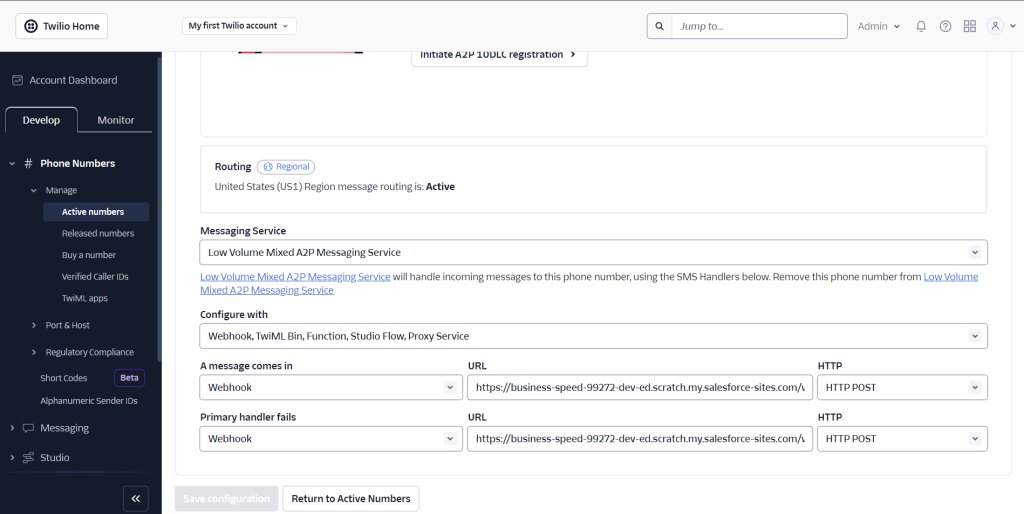1. Setup Twilio Provider
Search for ‘AOB Messenger’ in the App Launcher, then navigate to the Providers tab in the app and click New to set up your provider.
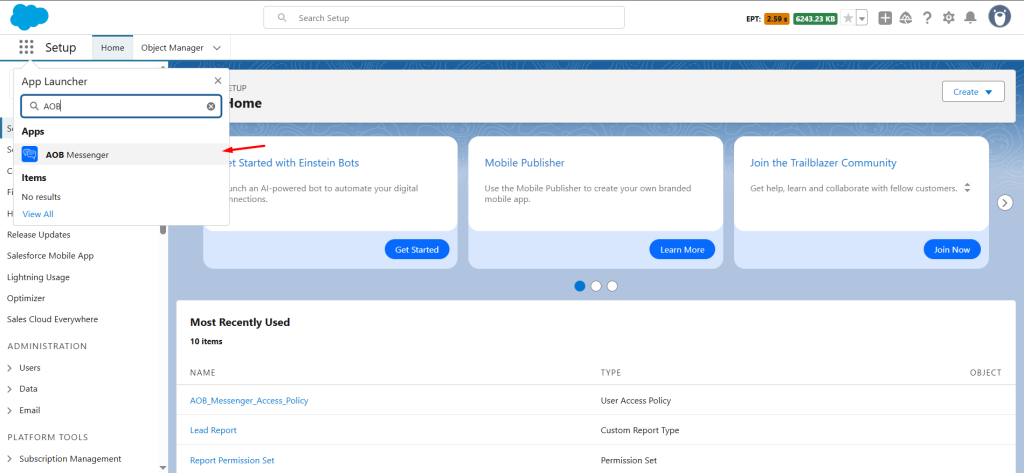
Select Twilio from the Provider dropdown. Enter the necessary details for your provider. For the status callback URL, paste the site URL which we created earlier and add ‘/services/apexrest/aob_messenger/webhook/twilio‘ after the site URL and click Save.
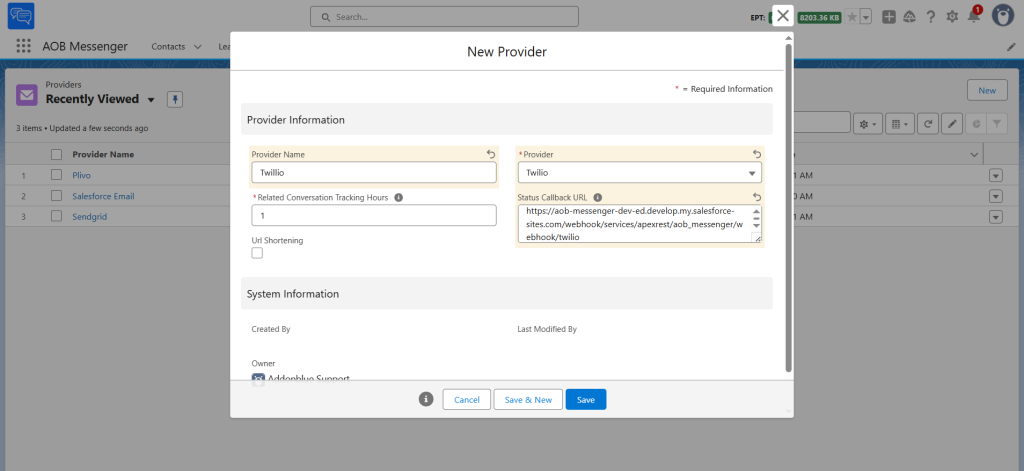
Click on Setup Provider, enter your API Key and Account SID, then click Setup to authenticate your provider. Refresh the page to verify the connection status.
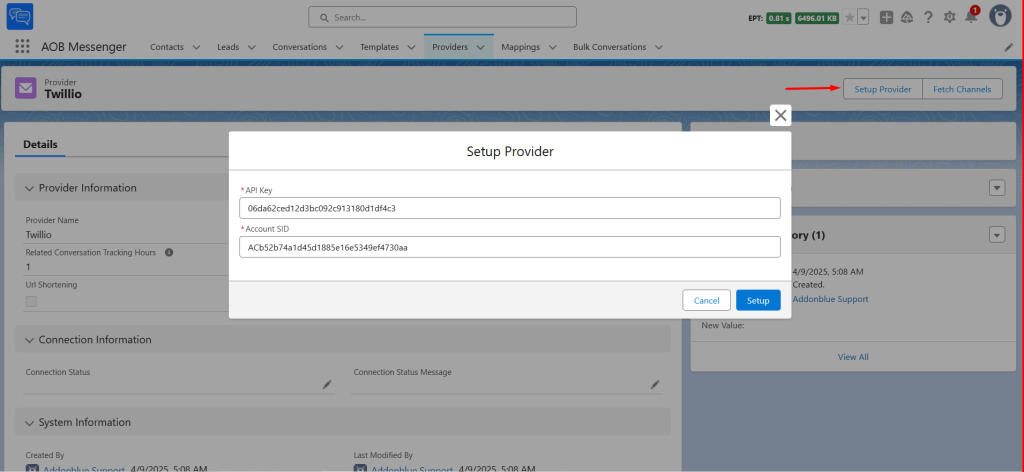
Once the connection status is marked as Connected, navigate to Fetch Channels and click Confirm. Then, refresh the page to view the channels associated with your provider.
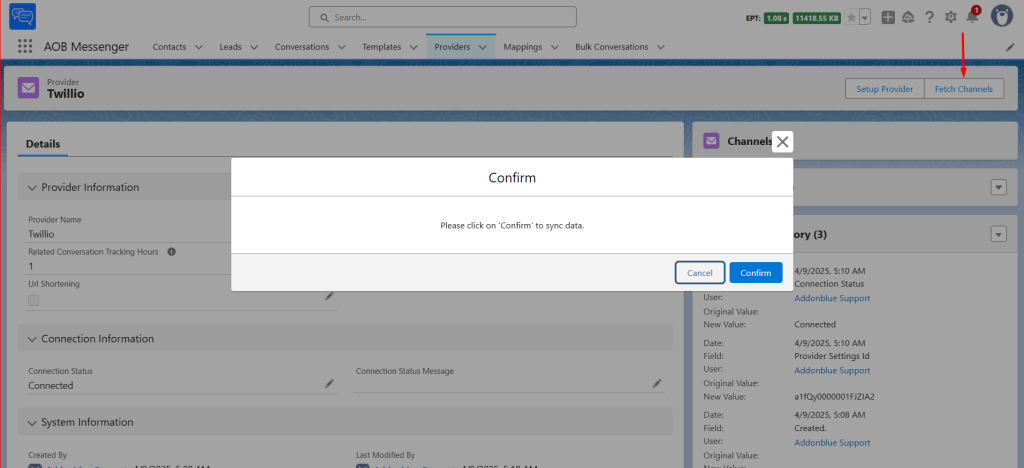
Click on the channel to view its details and assign it to users.
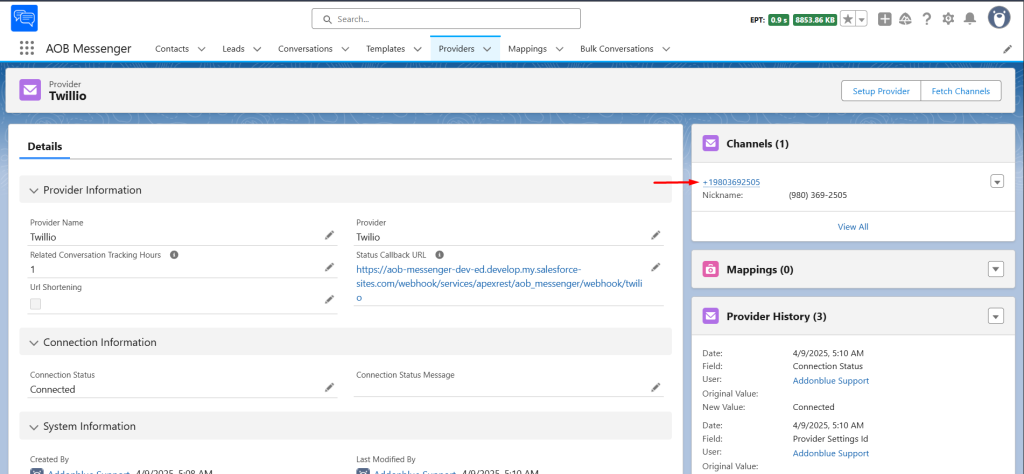
To assign channels to a preferred user, navigate to User Assignments and click New.
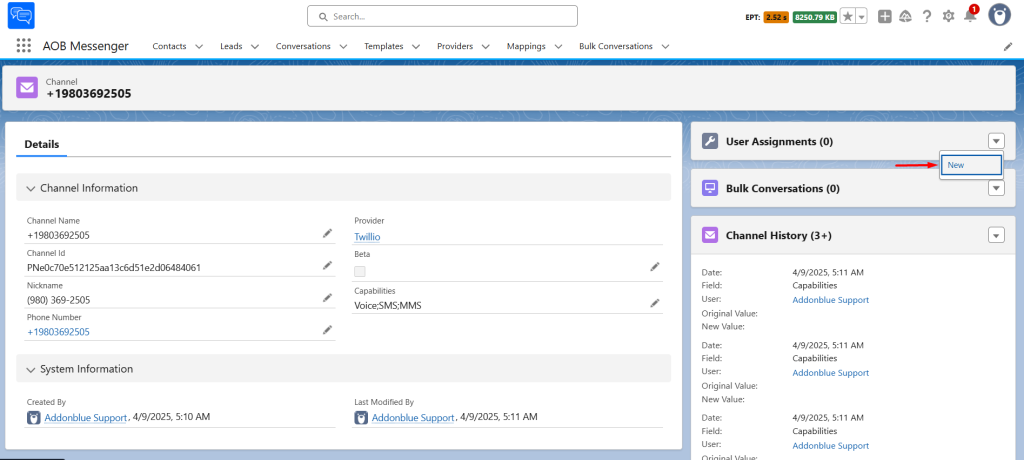
Select the user you want to grant access to, then click Save.
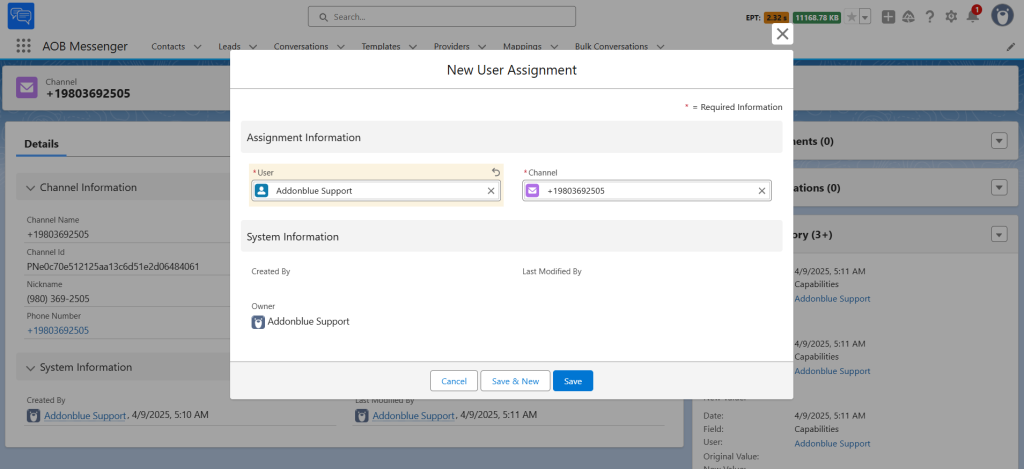
2. Setup Twilio Webhook
Twilio uses webhooks to notify Salesforce of events, such as status updates or receiving an incoming SMS/MMS message.
Login to your Twilio Account.
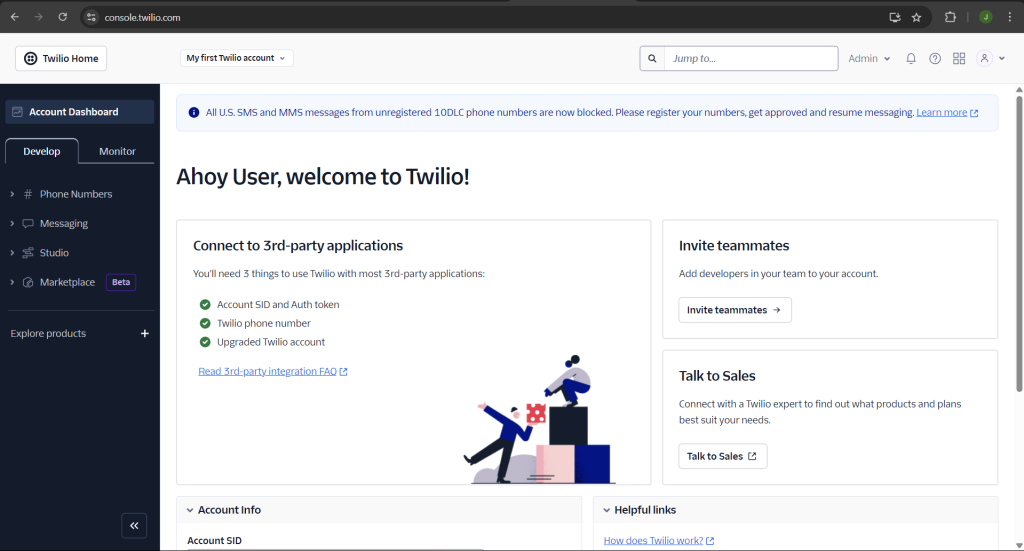
Go to Phone numbers > Active numbers > Select a phone number
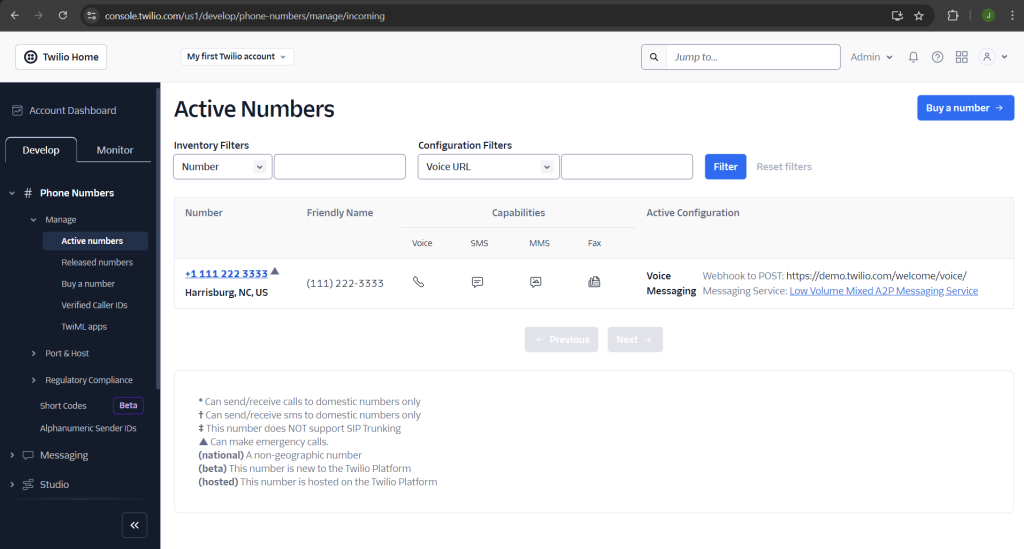
In the selected number, scroll to the bottom in ‘Messaging Service’ section and set the site url.
For URL, paste the site URL which we created in earlier step and add ‘/services/apexrest/aob_messenger/webhook/twilio‘ after the site URL and click Save configuration.