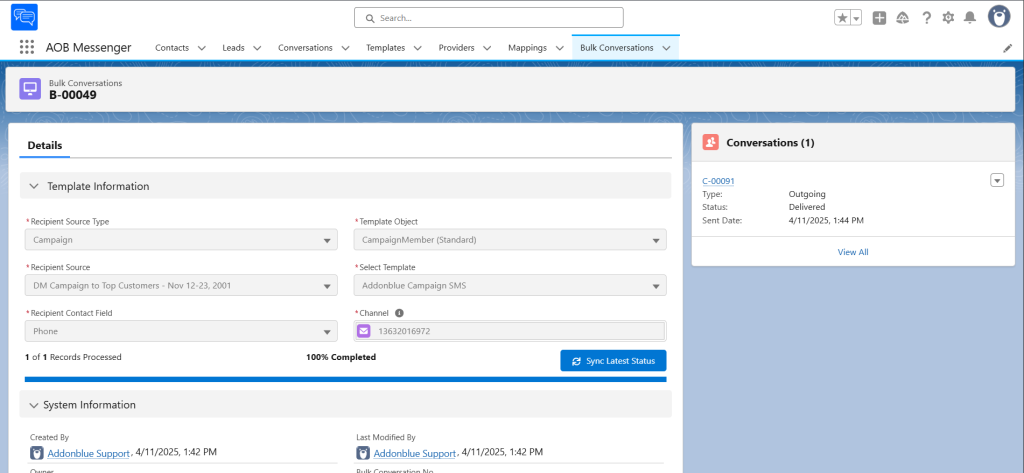1. Sending bulk SMS using Reports
NOTE : Due to report constraints, processing is limited to a maximum of 2,000 records.
Navigate to Bulk Conversations object and click New. Select SMS as Conversation Type.
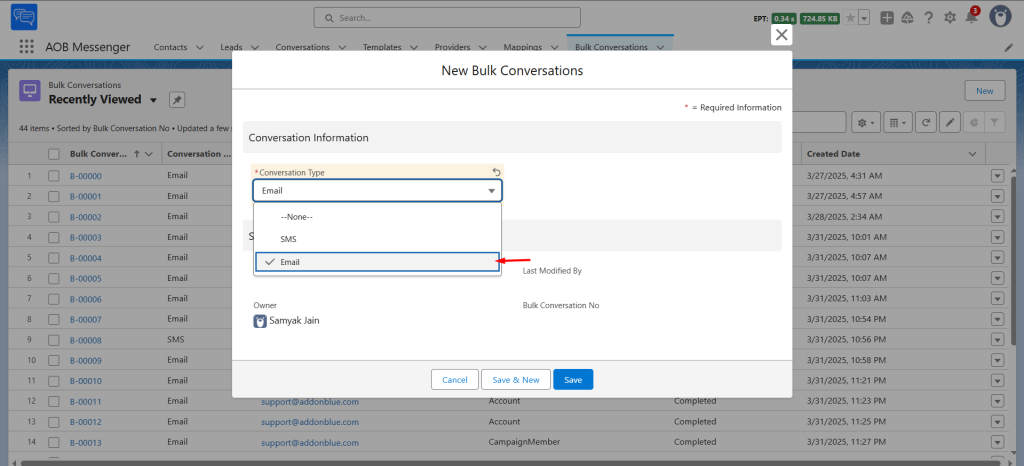
Select the Recipient Source Type as Report and enter the other details of the record. The Recipient Contact Field will have all the fields with Data Type as Phone in the selected object.
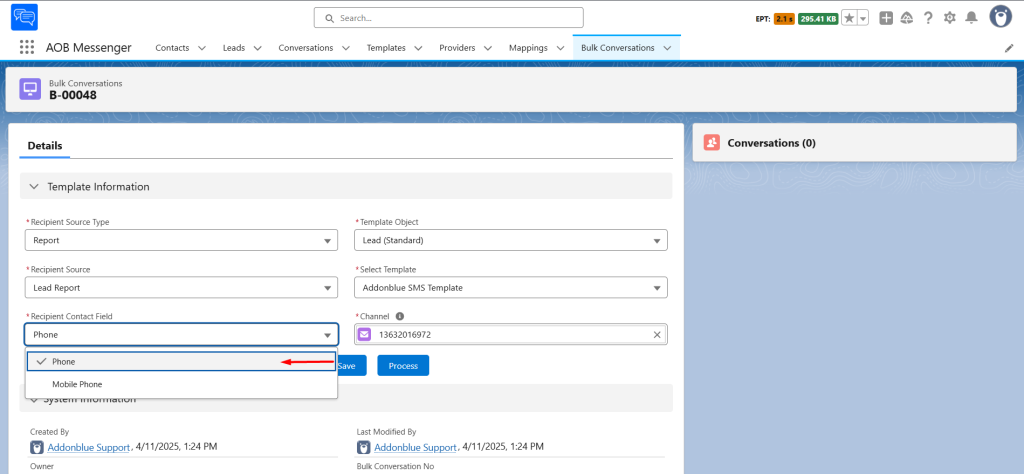
By clicking on Preview, you can review the details of the selected report and channel. Additionally, you can send a test SMS using the selected template.
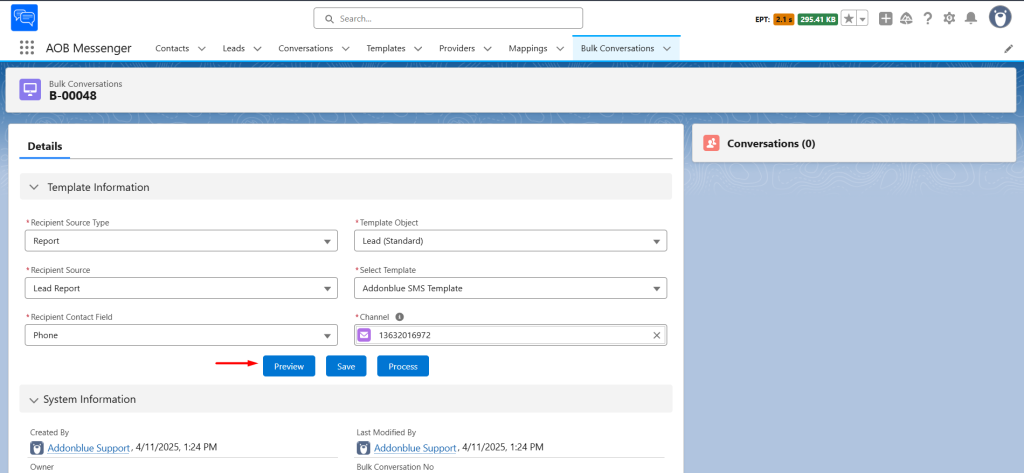
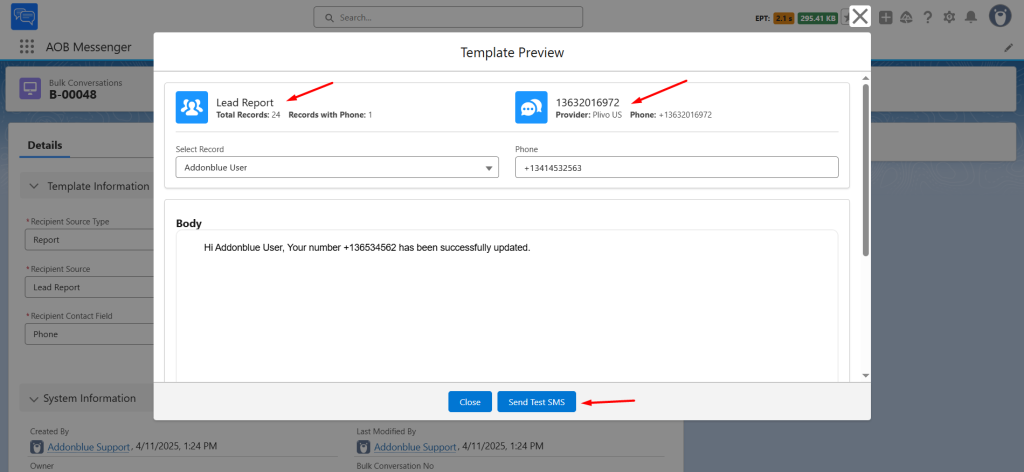
By clicking on Save, all the selected values of the field will be saved.
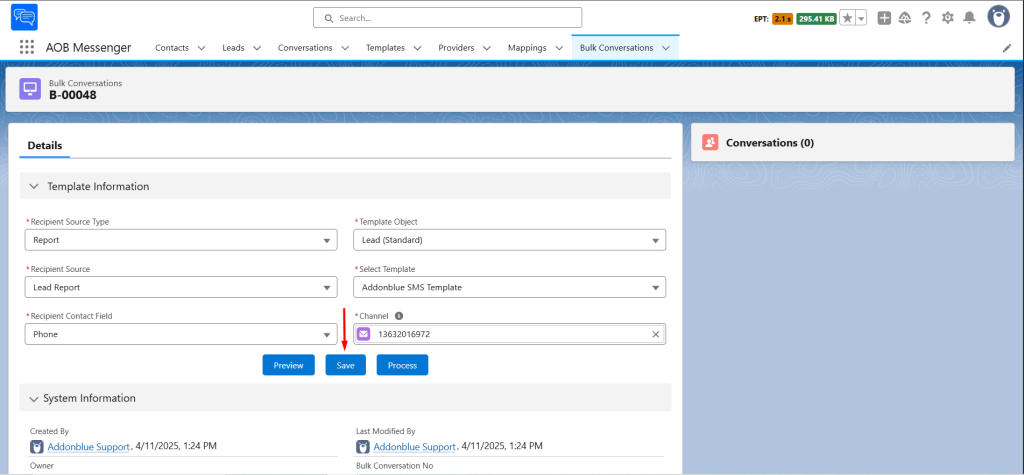
By clicking on the Process button, it will begin the process of sending SMS to users who have a value in the selected field (Phone in this case). A progress bar will be displayed to show the status of the process. Additionally, a “Sync latest status” button is also available, which the user can press at any time to refresh and view the latest status of the entire process.
Once the process is completed, the user will receive a notification with the details of the process completion.
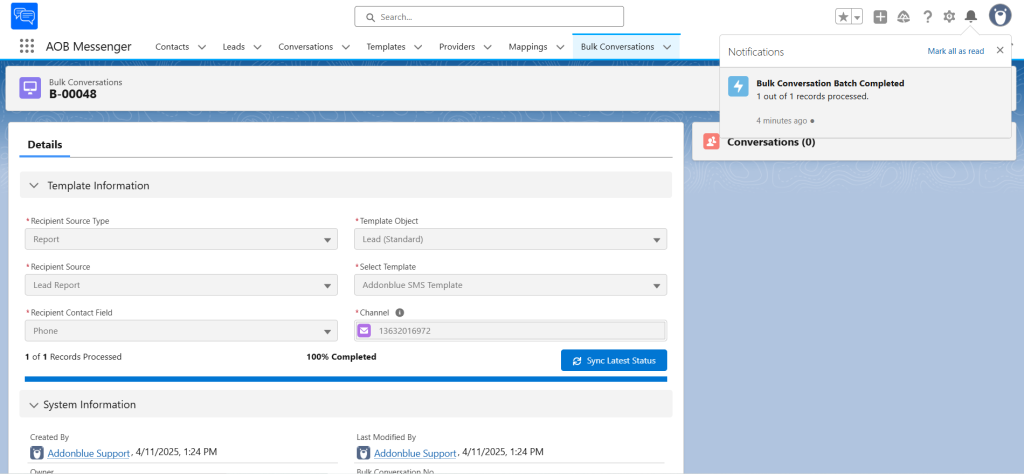
Refresh the page to see the conversations record having the detailed information about the conversation.
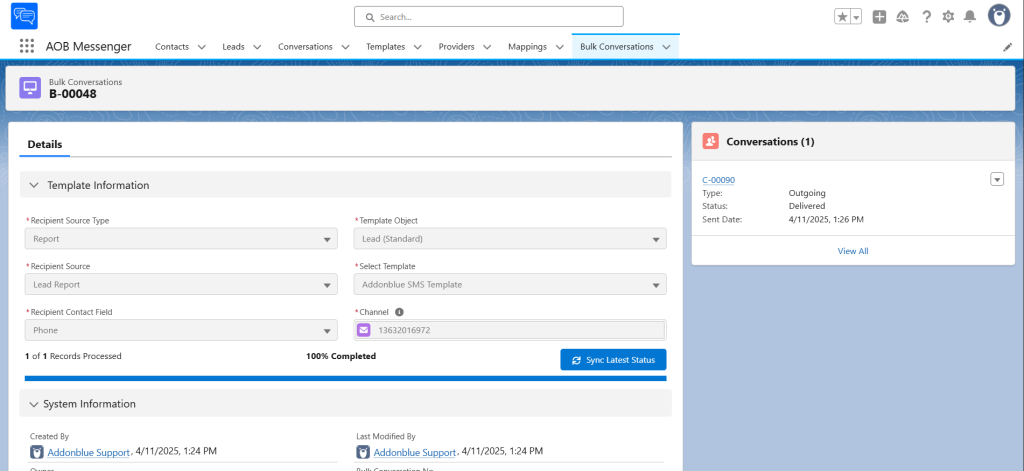
2. Sending bulk SMS using Campaigns
Click New to create a new record and select SMS as Conversation Type.
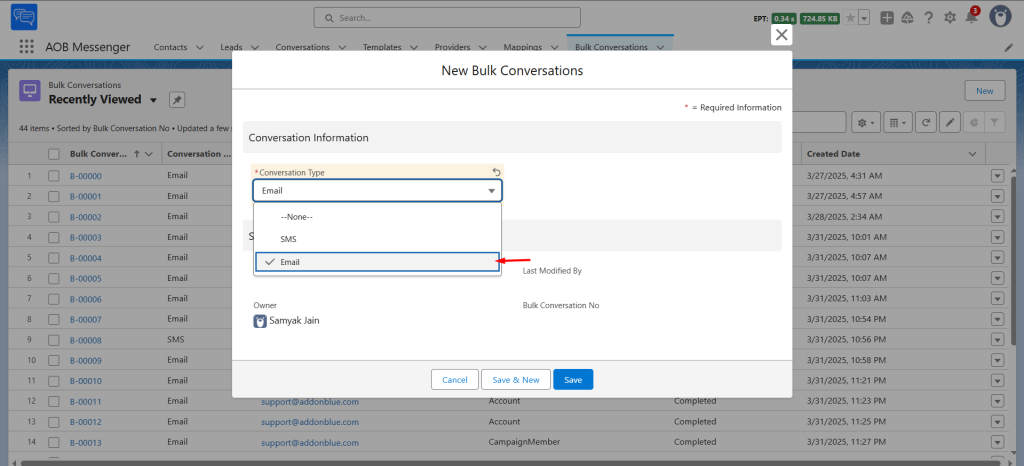
Select the Recipient Source Type as Campaign and enter the other details of the record. The Recipient Contact Field will have all the fields with Data Type as Phone in the Campaign Member object.
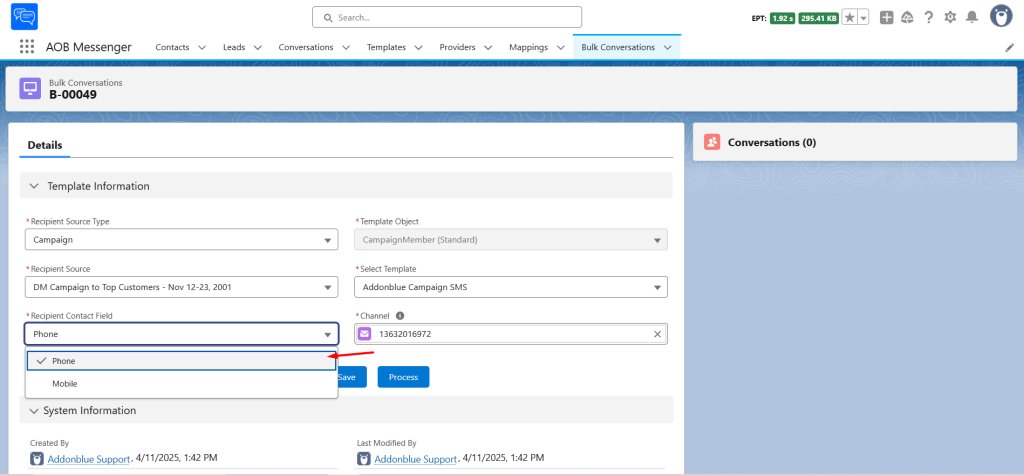
By clicking on Preview, you can review the details of the selected campaign and channel. Additionally, you can send a test SMS using the selected template.
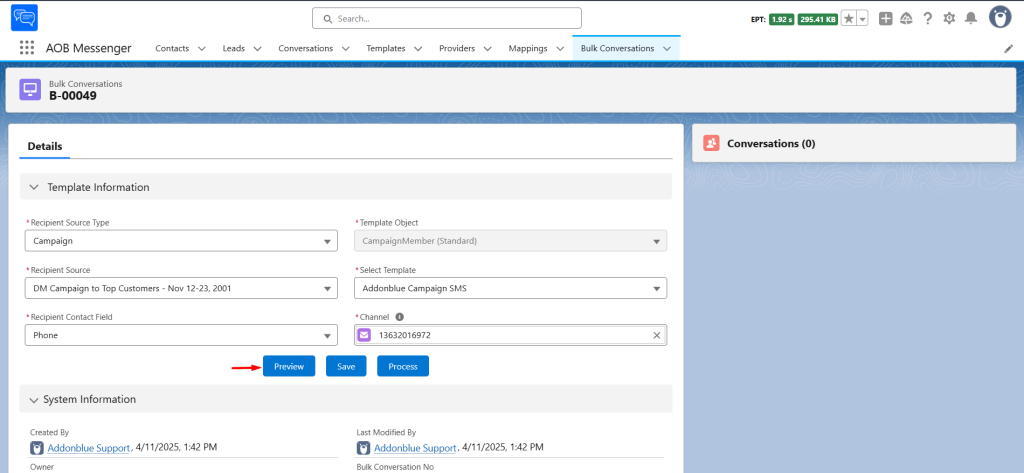
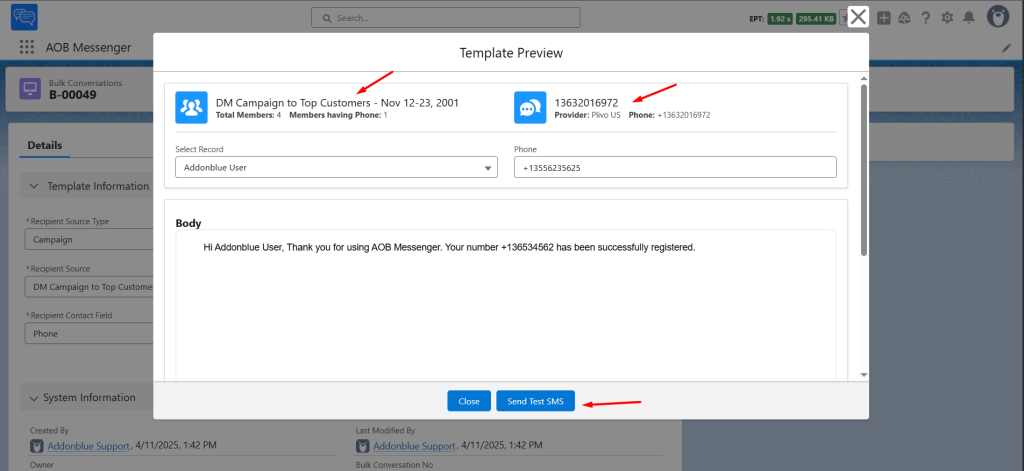
By clicking on Save, all the selected values of the field will be saved.
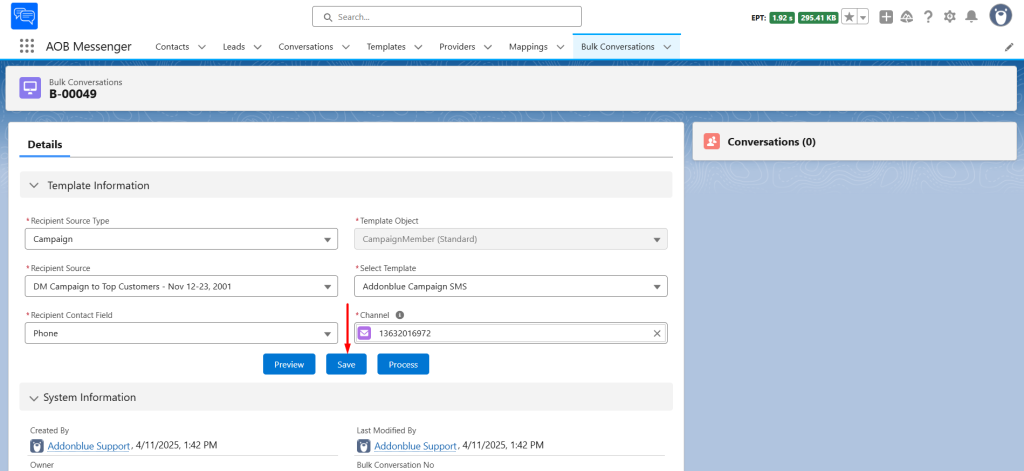
By clicking on the Process button, it will begin the process of sending SMS to users who have a value in the selected field (Phone in this case). A progress bar will be displayed to indicate the status of the process. Additionally, a “Sync latest status” button is also available, which the user can press at any time to refresh and view the latest status of the entire process.
Once the process is completed, the user will receive a notification with the details of the process completion.
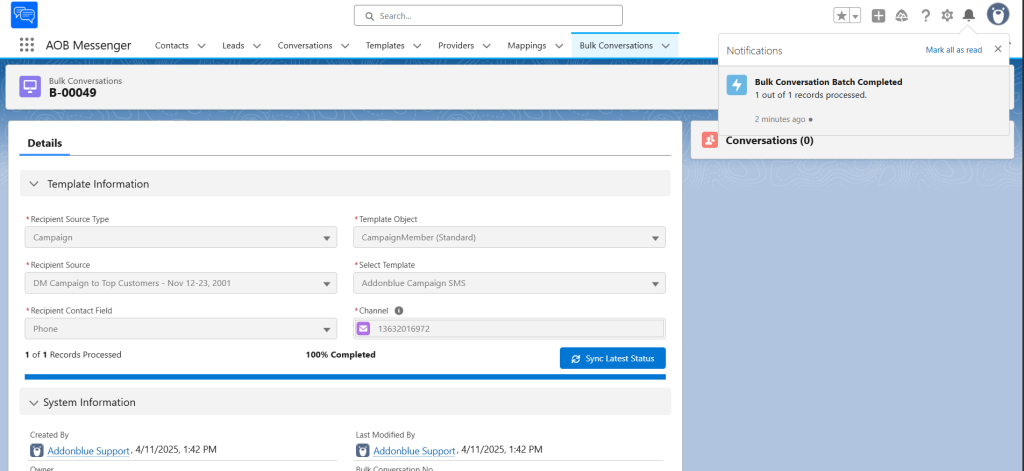
Refresh the page to see the conversations record having the detailed information about the conversation.