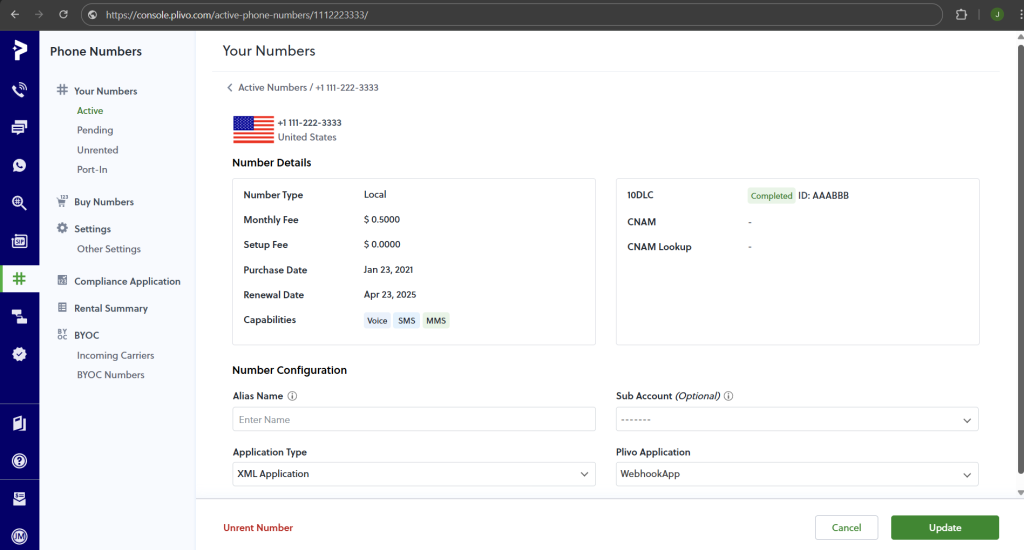1. Setup Plivo Provider
Select Plivo from the Provider dropdown. Enter the necessary details for your provider. For the status callback URL Paste the site URL which we created earlier and add ‘/services/apexrest/aob_messenger/webhook/plivo‘ after the site URL and click Save.
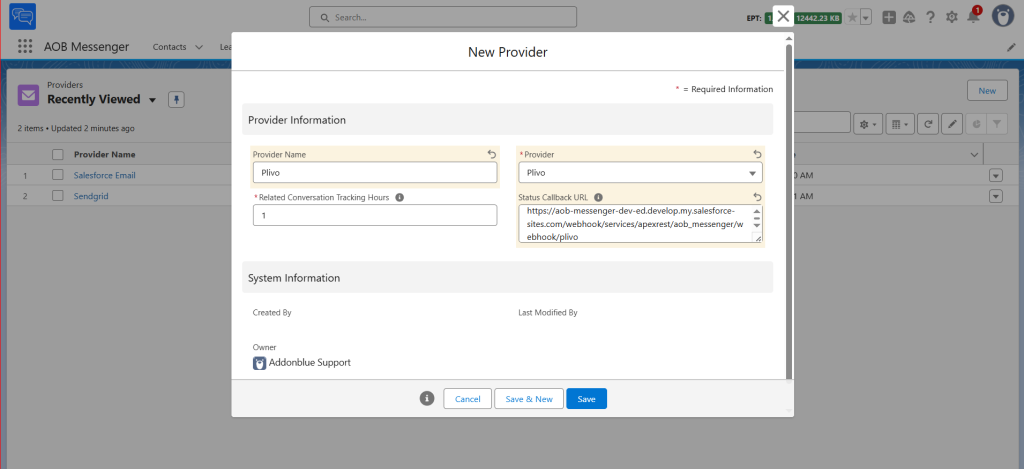
Click on Setup Provider, enter your Auth Token in API Key field and Auth ID in Account SID field, then click Setup to authenticate your provider. Refresh the page to verify the connection status.
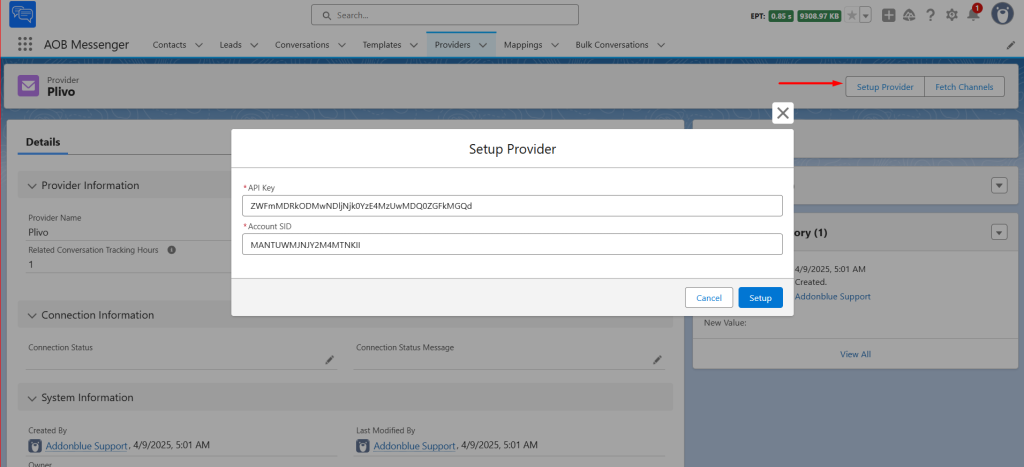
Once the connection status is marked as Connected, navigate to Fetch Channels and click Confirm. Then, refresh the page to view the channels associated with your provider.
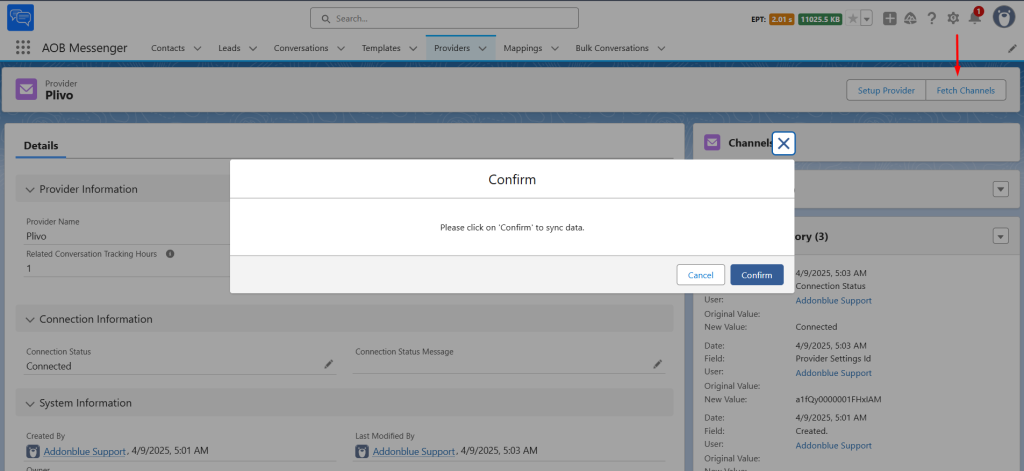
Click on the channel to view its details and assign it to users.
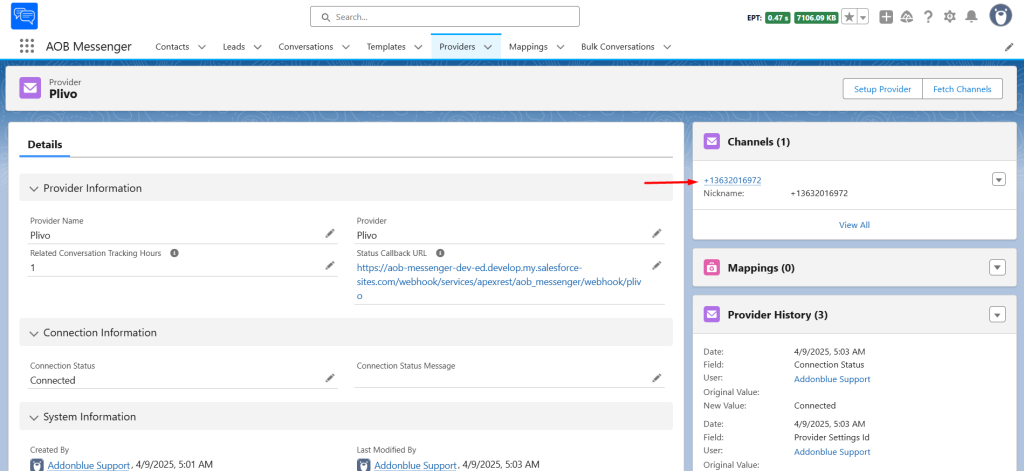
To assign channels to a preferred user, navigate to User Assignments and click New.
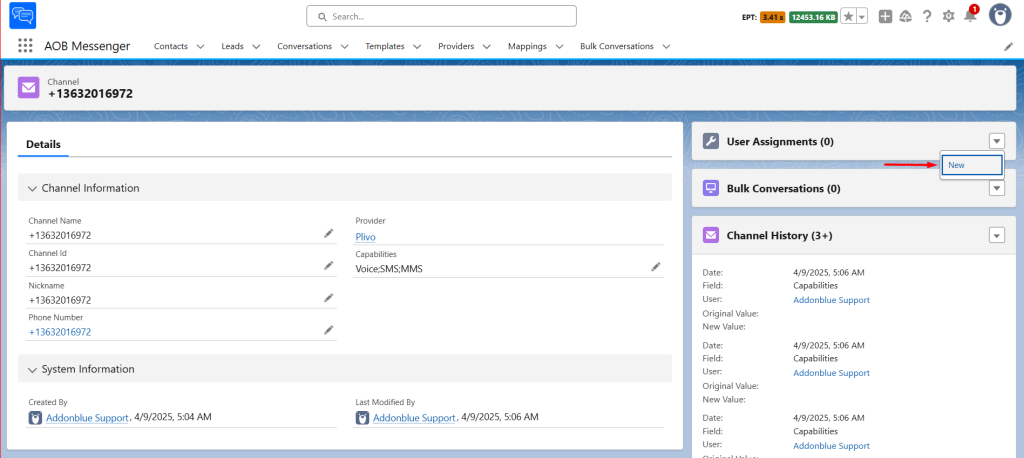
Select the user you want to grant access to, then click Save.
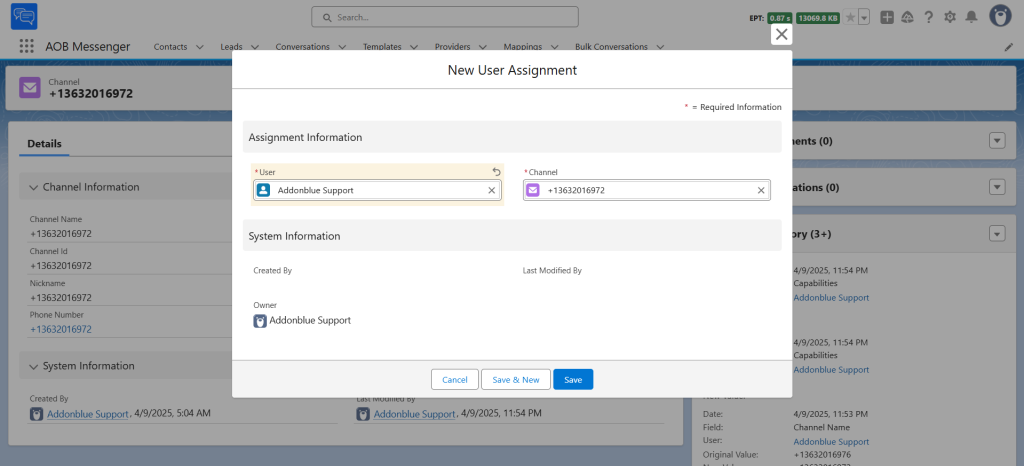
2. Setup Plivo Webhook
Plivo uses webhooks to notify Salesforce of events, such as status updates or receiving an incoming SMS/MMS message.
Login to your Plivo Account.
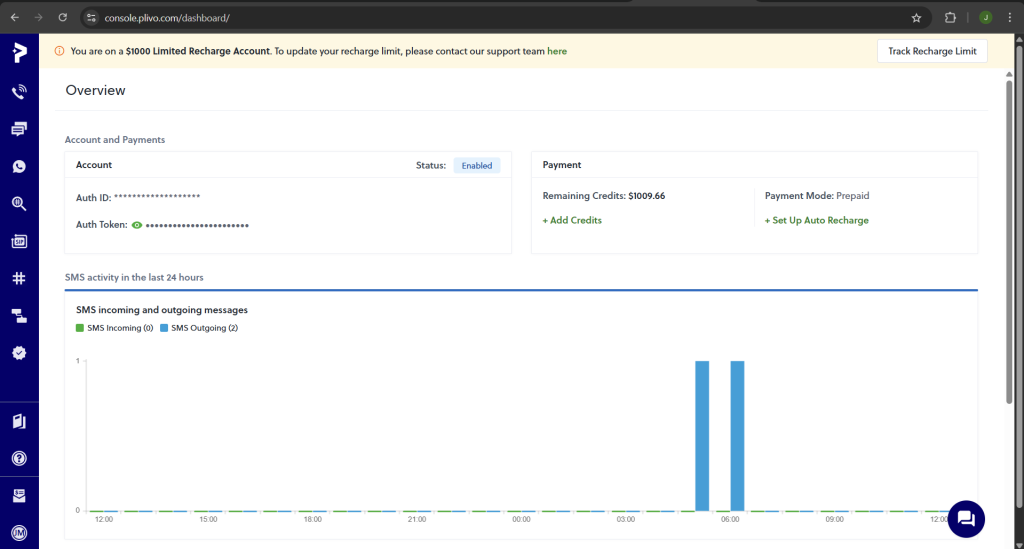
Go to Messaging > Applications > XML > Add New Application or use an existing Application
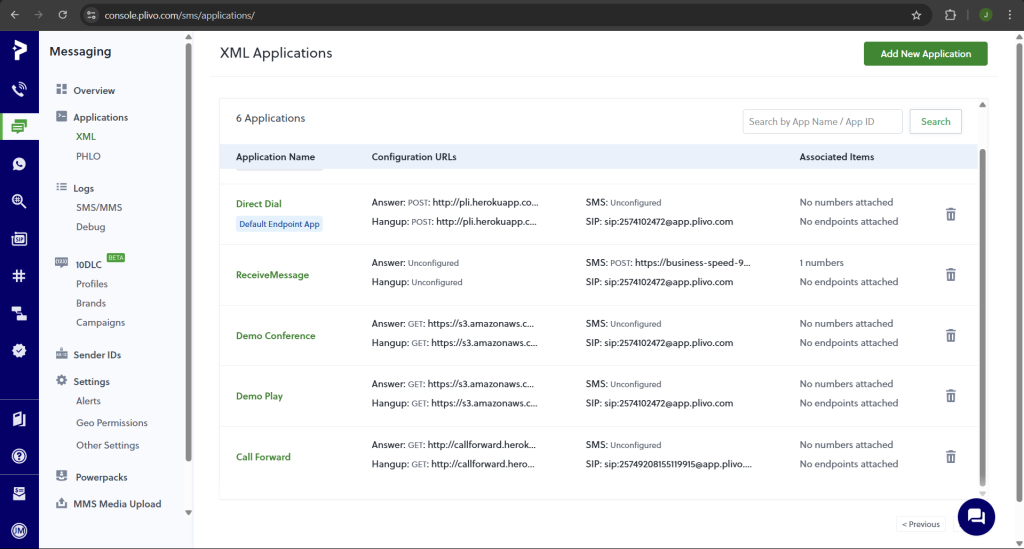
Create a new Application and set Name, Message URL and check on ‘Redact Incoming Messages’ as shown in the below reference image.
For Message URL, paste the site URL which we created in earlier step and add ‘/services/apexrest/aob_messenger/webhook/plivo‘ after the site URL and click Save configuration.
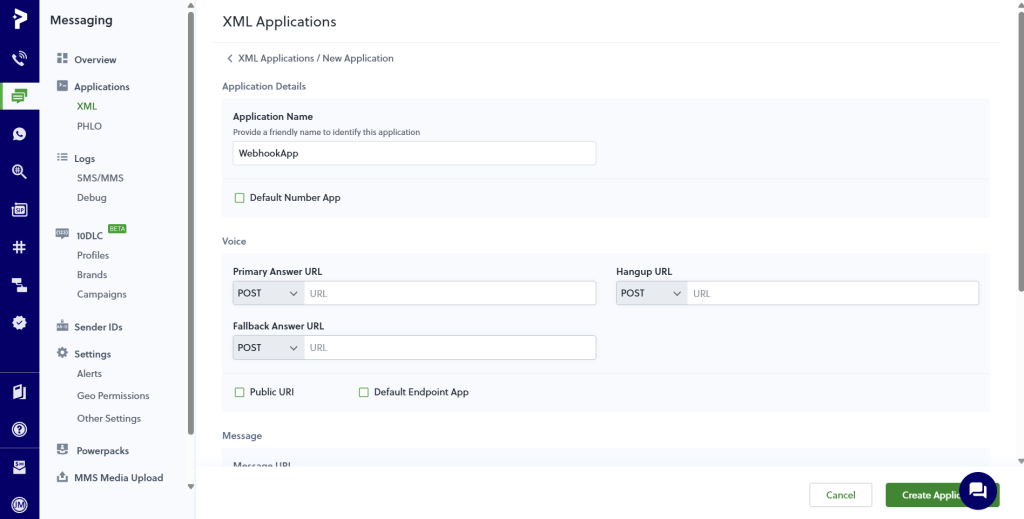
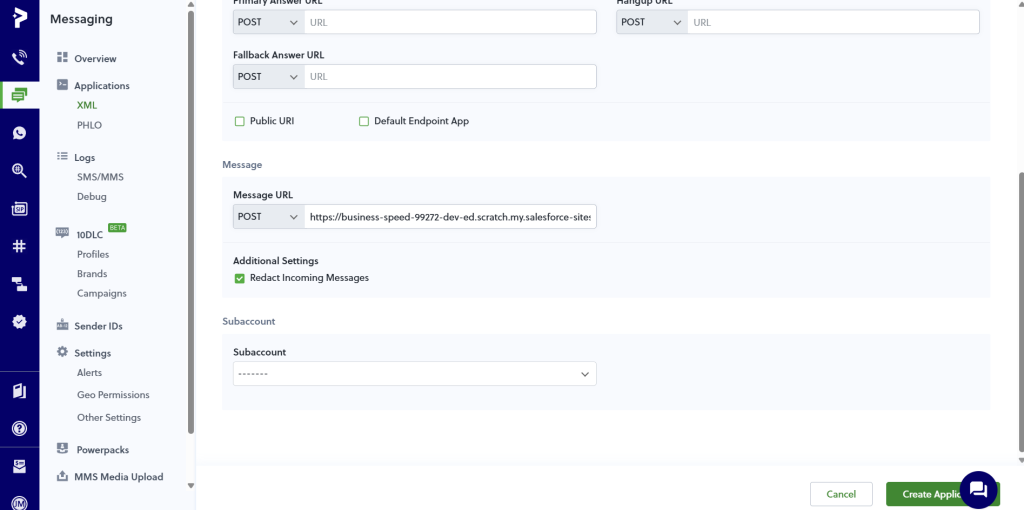
Assign above Application to the desired Phone Number.
Go to Phone Numbers > Your Numbers > Active > Select Number.
In Application Type select ‘XML Application’ and in Plivo Application select the Application you created.