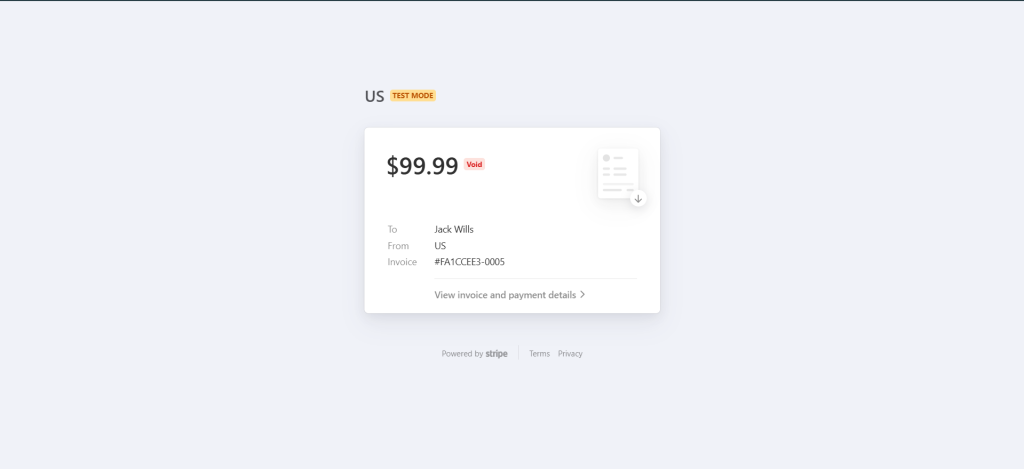An invoice can be voided as long as the user has not completed the payment.
1. Void One-off Transaction
Select the transaction associated with the invoice that needs to be voided, then click on the “Void Invoice” button and click confirm.
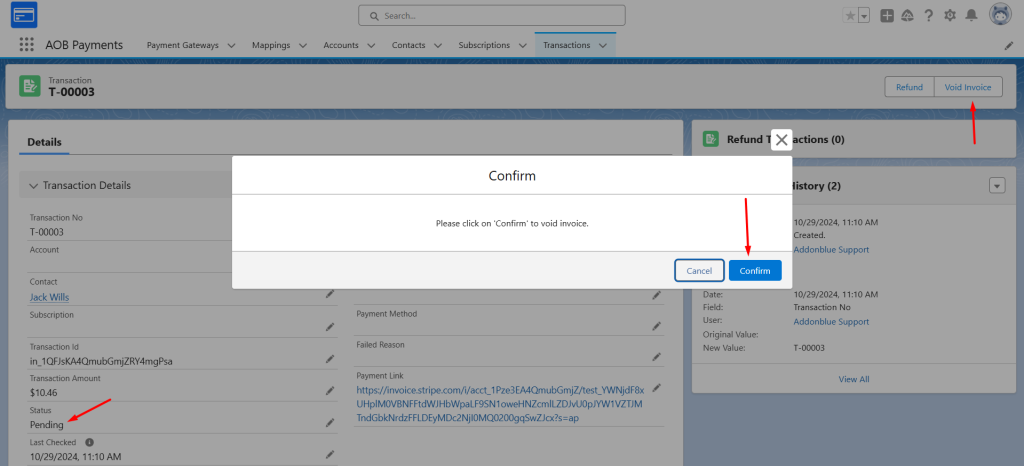
The status of the transaction will be changed to “Void”.
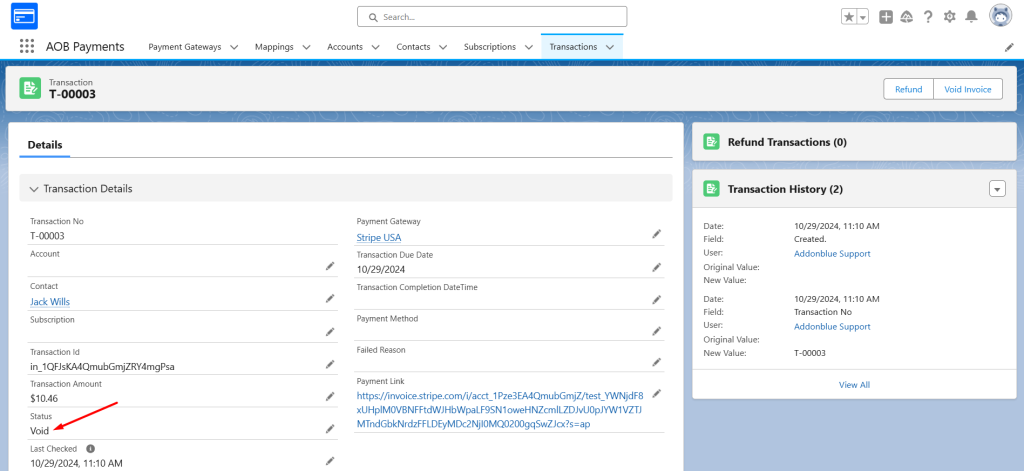
Similarly, if you open the link, it will be marked as void as well.
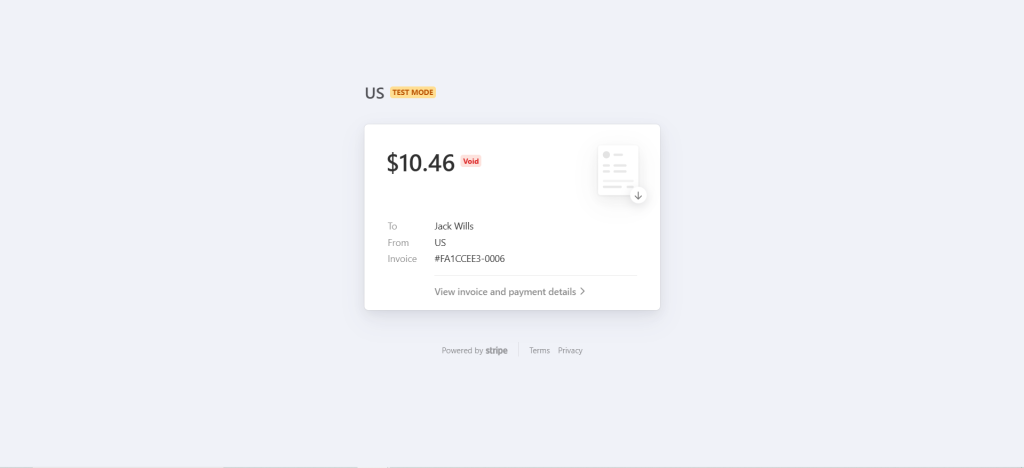
2. Void Subscription
Select the subscription associated with the invoice that needs to be voided, then click on the “Void Invoice” button and click confirm.
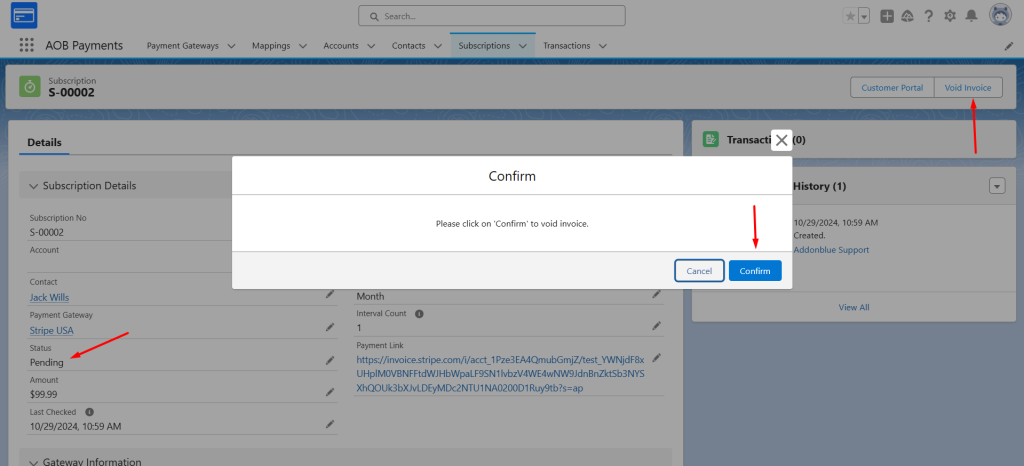
The status of the subscription will be changed to “Canceled”.
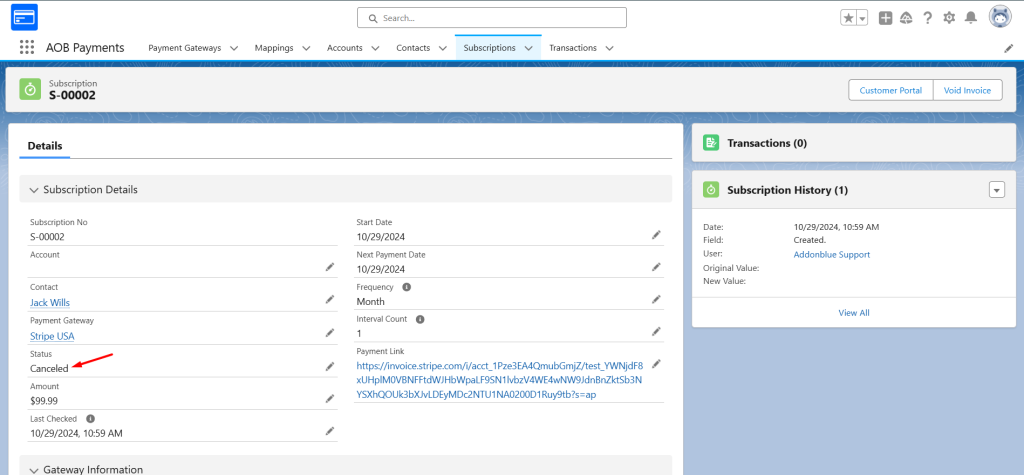
If you open the link, it will be marked as void.