Ensure that the contact and amount fields are populated with the correct details. After clicking the “Charge” button from opportunity page, select the appropriate payment gateway for which the mapping has been created. The component will open, and the contact and amount fields will be auto filled based on Amount Mapping.
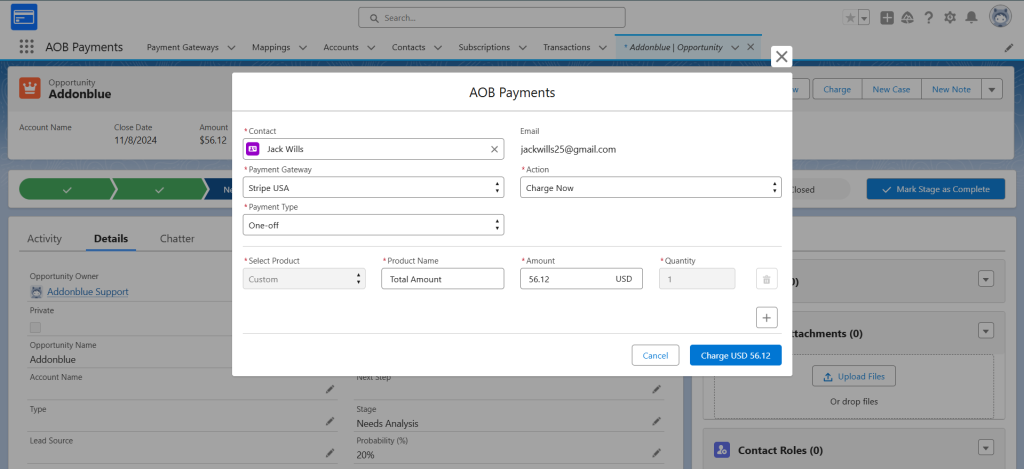
A new window will pop up displaying the payment invoice, where you can select your desired payment method and complete the payment.
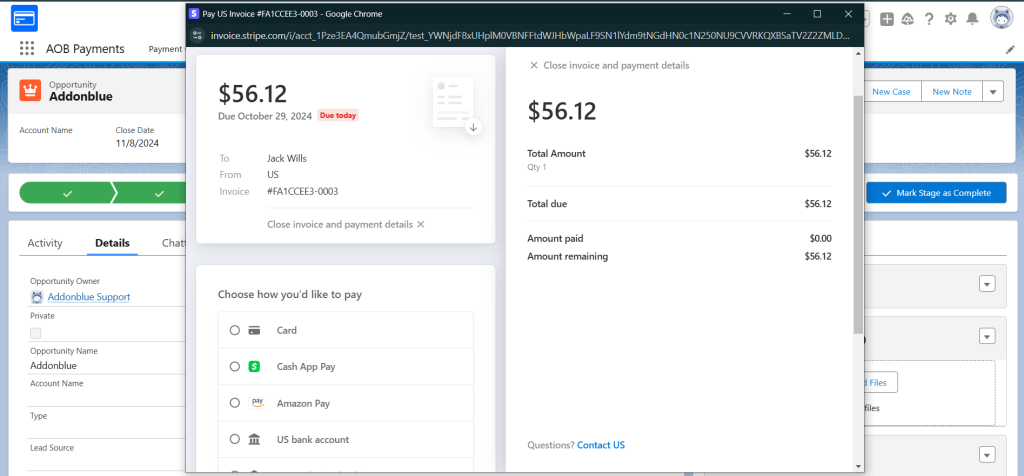
A record will be created in the transaction object, which will include the opportunity associated with the payment.
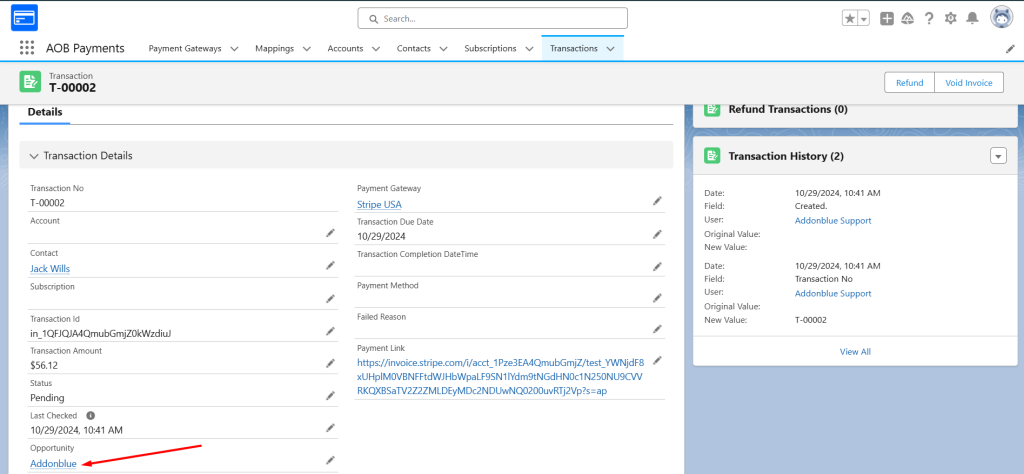
To update the transaction’s status, you can either schedule the transaction batch from the payment gateway or run it immediately by clicking on “Run Now.”
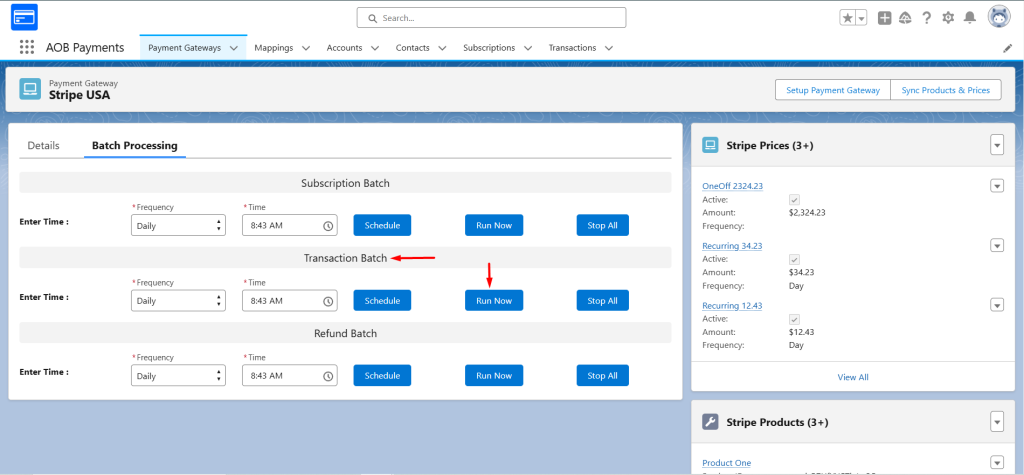
The batch may take anywhere from a few seconds to a few minutes to run completely.
Once the batch is complete, the status and some other fields will be updated in the transaction record.
